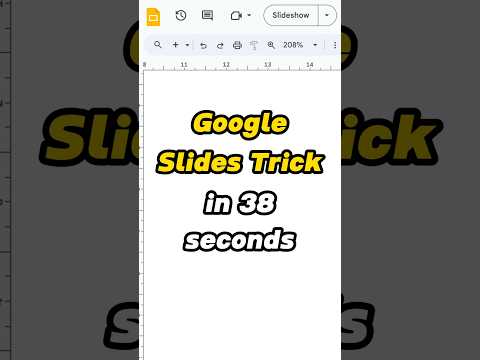
Crafting an engaging presentation in slides is more than just tossing some text on a page and hoping for the best. It involves weaving together storytelling, visual appeal, and emotional connection to make your points resonate. Whether you’re an aspiring speaker or an entrepreneur on the rise, the art of captivating your audience starts with how you present your slides. We’re diving deep into essential strategies that’ll elevate your presentations and leave your viewers wanting more.

Top 7 Tips for Engaging Presentation in Slides
You’ve probably heard the saying: “a picture’s worth a thousand words.” Well, research backs that up! Using high-resolution images can boost retention rates by as much as 65%. Just look at how brands like Apple employ stunning visuals to foster an emotional bond with their audience. When crafting your presentation in slides, ensure your visuals work in harmony with your message. Websites like Unsplash offer a plethora of free, quality images to help your slides pack a powerful punch without distracting your audience.
Here’s a game-changer: the concept of “big little slides.” It’s all about using larger fonts with concise content to drive your message home. Think TED Talks, where speakers nail down their core ideas with one punchy phrase and a powerful visual. By adopting this approach, you give your audience a focal point that reinforces key takeaways while keeping their attention. This technique not only avoids overwhelm but also encourages your audience to engage more deeply with your core message.
Here’s a challenge: can you condense your message into a single slide? This skill holds immense value, especially in our fast-paced world. Check out Airbnb’s pitch presentations; they excel at conveying their messages succinctly through one visually striking slide. By focusing on visual hierarchy and a killer call to action, you ensure your audience processes your main points instantly. The ability to deliver a clear message on one slide speaks volumes about your clarity as a speaker.
Want to stir emotions? Include “before and after” slides to illustrate transformation. This technique, widely used by companies like Canva, showcases the power of change visually. Organize your before and after ppt slides to tell a compelling story: the challenges pre-transformation, solutions you provided, and the successful outcomes that followed. Your audience will not only be captivated but inspired to imagine their transformations as well.
Engaging your audience should start before you even step on stage. Consider interactive sign-in forms or pre-event surveys to gather insights on what your attendees want. Look at Google—when hosting workshops, they tailor their content based on participant data. This method allows you to personalize your presentation in slides, making your points significantly more relevant and effective.
Think you can’t nail a lecture without the crutch of slides? Think again! Renowned speakers like Simon Sinek captivate audiences through strong storytelling and authenticity. By focusing on vocal variety and dynamic body language, you can maintain interest even without visuals. Props or handouts can also serve as engaging elements, sparking curiosity and connection without relying on a screen.
Want to keep your audience awake and participating? Integrate interactive elements into your presentation. Consider live polls, Q&A sessions, or platforms like Mentimeter to gather real-time feedback. TEDx events exemplify this by allowing audience members to weigh in live, enriching the experience for everyone involved. When you create a dialogue, you transform your presentation in slides into a two-way conversation, leading to a much deeper connection.
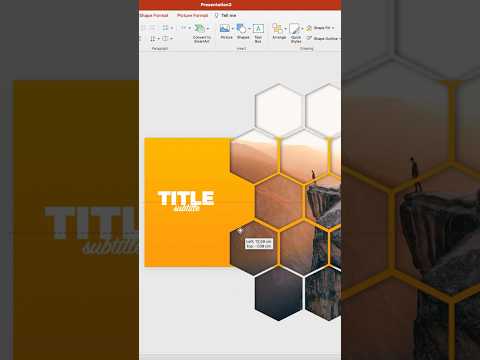
Innovative Strategies for a Lasting Impact
Now that you’ve got these tips in your arsenal, remember that excellence comes from continuous improvement. Seek feedback after each presentation and analyze your delivery rigorously. Join workshops led by public speaking experts like Nancy Duarte—her insights can supercharge your connection with audiences. Keep your skill set sharp by practicing tone, pacing, and audience engagement strategies regularly.
Elevating your slide presentations is a journey, blending the art of storytelling with strategic content delivery. By coupling our discussed strategies with a commitment to learning, you’ll craft compelling presentation in slides that captivate, engage, and motivate. Never stop experimenting with your delivery style and embracing new ideas—become the speaker everyone remembers.
Take control of your speaking career and unleash your potential—you’ve got this! Think of all those successful speakers who’ve come before you, like Renee Estevez or even the creative force behind hits like Skyy Black. They didn’t become household names overnight; they honed their craft, shared their stories, and captivated their audiences.
Remember, every great presentation begins with a single slide—but it’s the energy, emotion, and connection that turns it into a memorable experience. Let’s go out there and make some waves with our presentations!

Presentation in Slides Secrets for Captivating Audiences
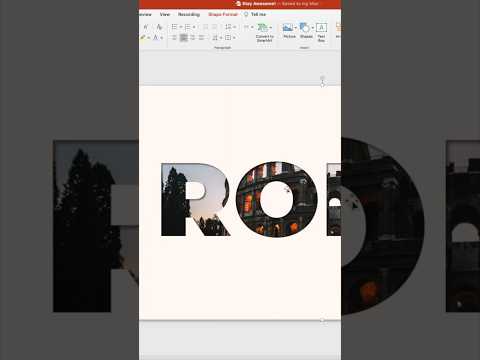
Unlocking Fun Facts About Presentation in Slides
Ever wonder why some presentations grab attention while others fall flat? It turns out there’s a lot more to the art of presentation in slides than meets the eye. For instance, did you know that the average attention span has notably decreased over the years? With distractions everywhere, presenters need to unleash their creativity; think of it like a kick Of destiny that can send your audience soaring! Remember, a slide deck isn’t just a backdrop. It’s your dynamic partner in storytelling that can elevate your message beyond the mundane.
Speaking of storytelling, the term “pontificating” often pops up in the speaking world. What Does Pontificating mean? It’s a fancy way of saying someone is expressing their opinions in a pompous manner. But hey, we want to engage and inspire rather than bore! Speaking of engagement, many seasoned speakers have faced stage fright at one point or another. If stage fright will overcome someone, their carefully crafted presentation in slides won’t count for much. So, practice and familiarity are key. You might be surprised to learn that even talented folks like Renée Estevez have worked through jitters to shine on stage, reminding us that persistence pays off!
Now, let’s sprinkle in some knowledge about visuals too. Research suggests that using images in your presentation in slides can boost retention rates by up to 65%. Think about it! This addition can make your message not just more enjoyable but unforgettable. It’s all about creating a lasting impact, much like how speakers train to captivate their audience effectively. A solid training motivational speaker can help transform your approach, enabling you to connect deeply with your audience and make your slides sing!
So, whether you’re trying to explain What Is a deed restricted community or seeking ways to engage your crowd, remember that your approach matters. Each slide should feel like a piece of a bigger puzzle, harmoniously fitting together, just like how a well-composed movie script weaves its narrative. As you craft your next presentation in slides, keep these points in mind, and you’ll be well on your way to captivating your audience!

How to do a presentation in slides?
To start a presentation in Google Slides, open the Slides home screen, and under “Start a new presentation,” click on New. This will create and open your new presentation ready for you to work on.
How to do presentation mode in Google Slides?
To enter presentation mode in Google Slides, open your presentation, then click the Down arrow next to the Slideshow button in the top right corner. From there, select Presenter view to see your slides along with notes.
How do I turn my slides into presentation mode?
To turn your slides into presentation mode, select the slide you want to start from, go to the Slide Show tab, and click Play. You can also choose to start from the beginning by pressing F5.
How do you present in Microsoft slides?
In Microsoft Slides, you typically open your presentation and click on the “Slide Show” button in the ribbon at the top. You can also press F5 to start from the beginning or Shift + F5 to start from the current slide.
How to use Google Slides step by step?
Using Google Slides step by step involves opening the application, starting or opening a presentation, adding content to slides, formatting, and then presenting. Be sure to save your work along the way.
How many slides is a 10 minute presentation?
For a 10-minute presentation, a good rule of thumb is to have around 10 to 12 slides. This gives you about a minute per slide, allowing time for discussions and transitions.
How do I share Google Slides as a presentation?
To share Google Slides as a presentation, click on the Share button in the top right corner, enter the email addresses of those you want to share with, and choose whether they’ll be able to view or edit the slides.
How do I go to a specific slide in presentation mode?
In presentation mode, you can go to a specific slide by clicking the slide number in the slide navigator on the left side or by typing the slide number and hitting Enter if you’re using Presenter view.
How to make Google Slides look good?
To make Google Slides look good, focus on using high-quality images, maintaining consistent fonts and colors, keeping text concise, and using plenty of white space to avoid clutter.
Can people see speaker notes on Google Slides when presenting?
When presenting with Google Slides, others can’t see your speaker notes unless you share your screen in a way that includes them. Otherwise, only your slides will be visible to the audience.
How do you turn in slides?
To turn in slides, you’ll typically need to click the Share button and send the link or collaborate through a platform like Google Classroom or a specific submission portal set by your instructor.
Where is settings on slides?
Settings in Google Slides can be accessed by clicking on the File menu and selecting “Page setup” for slide dimensions or checking other preferences under the “Settings” option if available in your presentation view.
How to do presentation mode on slides?
To do presentation mode on slides, simply click the Play button on the Slide Show tab, or if you’re in a Google slide, use the Slideshow button on the right-hand side of the toolbar.
How do you put a presentation on slides?
To put a presentation on slides, create a new slide deck by clicking New on the Slides home screen and then add your content through the various slide layouts available.
Why can’t I use presenter view?
If you can’t use presenter view, check if your browser is up to date, or try refreshing the page. Sometimes, browser extensions can also interfere, so consider disabling them temporarily.
How do you make a slide presentation step by step?
Creating a slide presentation step by step includes brainstorming and organizing your content, designing each slide with visuals and text, rehearsing your delivery, and finally, practicing in presentation mode.
How many slides is a 20 minute presentation?
For a 20-minute presentation, aim for about 20 to 24 slides. This gives you a similar one slide per minute pace, which keeps your audience engaged without feeling rushed.
How do you make a good slide presentation?
To make a good slide presentation, keep your slides simple and focused, use visuals effectively, practice your delivery, and connect with your audience through stories or interactions.
How to make a Slide Show on Google Slides?
Making a Slide Show on Google Slides starts with creating a new presentation, adding your slides, inserting images or videos, and then using the Play button to show your slides to an audience.









